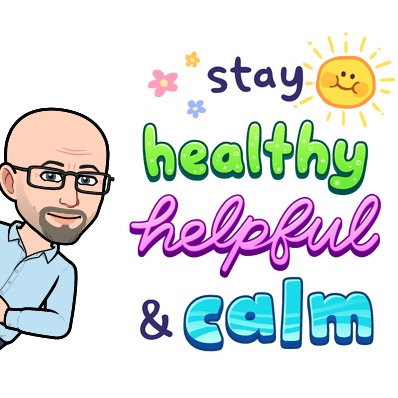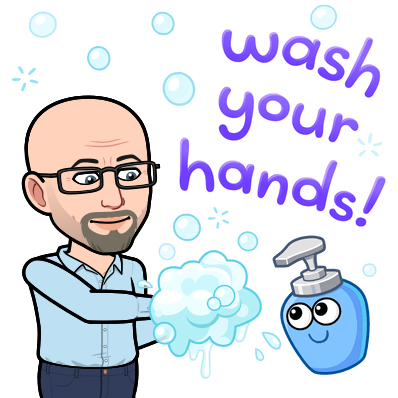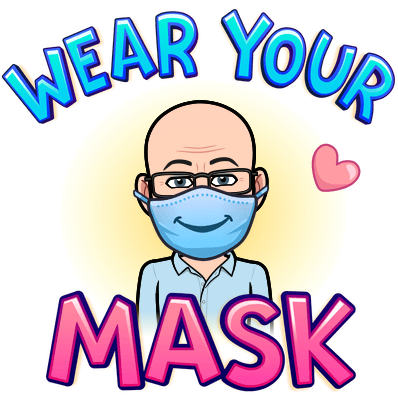Many students have become confused when attempting to complete Assignments with Microsoft Teams.
These students may have become so used to using applications like Teams or Zoom online that they naturally assume that ALL activities or communication with their instuctor should be done through a single online platform.
But in the real world, there are always MULTIPLE platforms for doing different things. Because this is true, 21st Century citizens have to develop a GENERAL skill set that is helpful on all platforms!
Students, for example, should know the basic control functions common to most word processing programs, like Microsoft Word:
Yet, it's clear that some students are unsure! They may be unsure about what software to use to create their document, or they may be unclear about how they should save their documents, or have trouble figuring out how to attach those documents to email. They might not understand that Teams, while very useful for working in groups and sharing materials, is not always suitable for individual work:
This post attempts to address all of these problems.
Mr. Hatfield recommends that his students use the program Microsoft Word to create electronic documents. This program is part of a group of programs sometimes called 'Microsoft Office', but more commonly-called Office 365.
Not only is Office 365 available on all FUSD-supplied computers, FUSD students can get up to five FREE copies for their home computer or mobile device. However, some students are either not aware of this, or they do not know where to go to obtain their free software package.
And it's important that you have an actual copy of Microsoft Word on your own computer! Not only are online options like Teams and 'Word Online' not as powerful, but they will not be accepted if discovered. On many assignments, you need to show you did the work on your own computer, with your own copy of Word.
The good news is, many of you already have laptops with Office 365 installed. But if you don't, here's what you do . . .
Click HERE!
Now, a key point about all of this, is that once you have a word processing program on your home computer, you need to be able to save and email the documents you create. The GREAT advantage of electronic documents is that they can be easily reedited in any way you want without either destroying the original or completely re-doing the assignment!
So, on your home computer (NOT a cell phone!) dedicate a folder where you store your classwork, so you can easily find previous work when you need to edit it, or attach it to an email.
And as far as emailing goes....look for one of these:
OK, actually not a literal paper clip. But virtually all email programs use a "paper clip" icon as a means of attaching documents to an email. I'm going to share some screen shots of some of the most popular email services below to make that point.....
So, if you've created your document....and you know where it's at on the computer you're using...look for the word 'attach' or a 'paperclip' icon in your email, and click on that item. A window will open that will allow you to select the location on your computer where you've saved your document. Find your document, select it, and it should be attached to your email.